If you’re tired of dealing with slow performance and constant buffering while using Kodi, it may be time to clear cache. This simple process can help improve the speed and stability of the Kodi app, and it’s easy to do.
In this article, we’ll go over a few different methods to clear cache on Kodi, so you can say goodbye to lag and enjoy a smoother, more seamless streaming experience.

Contents
- 1 What is cache on Kodi and why it’s important
- 2 The formation of cache in Kodi
- 3 Different types of cache files in Kodi
- 4 The benefits of regular cache clearing in Kodi
- 5 Steps to clear cache on Kodi for improved performance
- 6 How to use add-ons to keep your Kodi cache clean
- 7 The importance of zip files in Kodi cache management
- 8 Conclusion
What is cache on Kodi and why it’s important
A cache is a temporary storage area for data that is often accessed. On Kodi, the cache is used to store information about media files, such as movie and TV show titles, descriptions, and thumbnails.
When you access a media file on Kodi, the cache stores this information so that it can be quickly accessed again in the future, rather than having to retrieve it from the internet each time.
Clearing the cache in Kodi can help to free up storage space, improve the speed and stability of the app, and reduce issues with slowing down and delays.
However, because of the limited storage, the cache can become cluttered and may need to be cleared to maintain optimal performance. In this article, we will explore different methods to clear cache on Kodi.
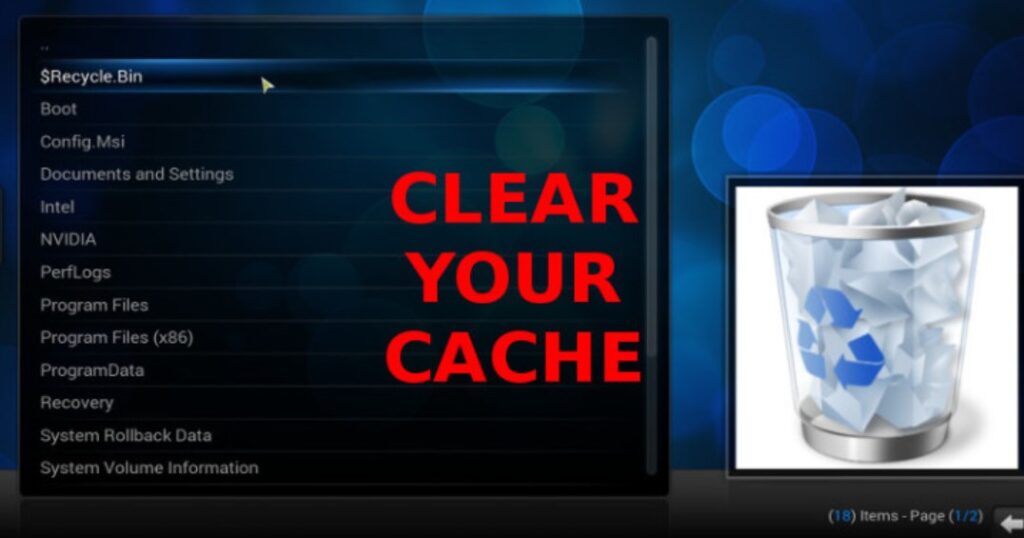
The formation of cache in Kodi
The cache is formed in Kodi when you use the software to stream media from online sources.
When you watch a video or listen to music, the software stores data about the content in a temporary storage area called the cache.
This allows Kodi to access the data more quickly the next time you want to watch or listen to the same content.
The cache can become cluttered over time, causing issues with buffering and lag. It is a good idea to clear cache periodically to improve the performance of Kodi.
Different types of cache files in Kodi
Cache memory in Kodi refers to the storage area where all the temporary files and data about media content are saved when it is accessed through the Kodi app.
This data is stored in the cache memory to allow Kodi to access it more quickly in the future, which can help improve the performance of the app and reduce buffering and lag.
Cache files in Kodi are typically divided into two categories: video cache and texture cache.
Video cache files
It refers to the temporary storage of data about online video streams that you have watched using Kodi. This includes information about the video quality, resolution, and other details.
When you watch a video again, Kodi retrieves the data from the video cache memory instead of re-downloading it from the internet, which can save time and improve the streaming experience.
Texture cache files
It is a type of cache that stores data about images and graphics used by Kodi. This includes information about the size, resolution, and other details of the images.
When you navigate through menus or browse content in Kodi, the texture cache allows the software to load the images more quickly by retrieving the data from its own cache memory instead of re-downloading it from the internet.
Note
Both video cache and texture cache can become cluttered over time, which can lead to issues with buffering and lag.
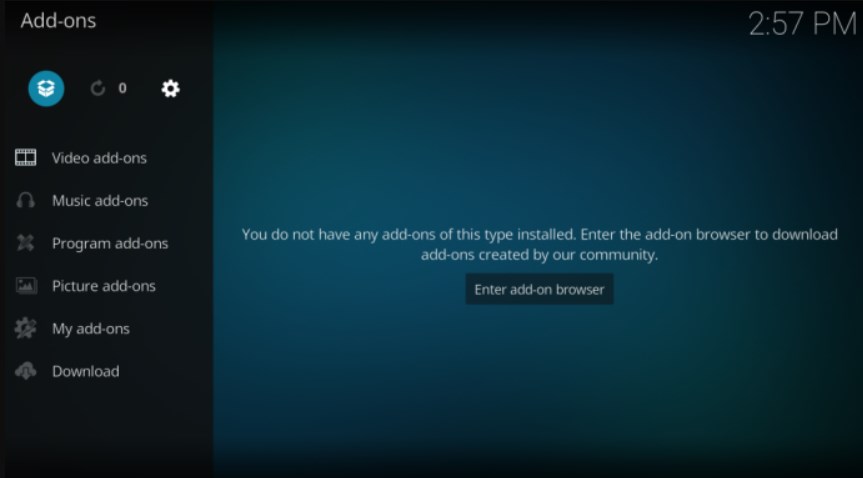
The benefits of regular cache clearing in Kodi
Clear cache on Kodi is important because it can help to improve the performance of the software.
As mentioned, the cache is formed when you use Kodi to stream media from online sources. This data is stored in a temporary storage area called the cache.
Over time, the cache can become cluttered with unnecessary data, which can cause issues with buffering and lag when you use Kodi. By using the described methods to clear cache regularly, you can free up space and improve the overall performance of the software.
This is especially important if you use Kodi frequently or if you have a large library of media.
Steps to clear cache on Kodi for improved performance
There are a few different ways to clear cache on Kodi, depending on the version of the software you are using and the device you are using it on.
You can do it manually, with a third-party program, or using other apps.
Here are some methods to clear Kodi cache.
Note
Keep in mind that these steps may vary slightly depending on the version of Kodi and the device you are using it on.
It is always a good idea to consult the Kodi documentation or seek guidance from a knowledgeable user if you are unsure of how to clear cache on Kodi.
How to use add-ons to keep your Kodi cache clean
Several third-party programs can be used to clear cache on Kodi. These programs are designed to help users manage their cache and improve the performance of their Kodi system.
One popular option is the Merlin Wizard, which you need to install first. It offers a range of tools for managing and optimizing Kodi, including the ability to clear Kodi cache.
How to install the add-on
To install it in Kodi, you will need to follow these steps:
1. Open Kodi on your device.
2.From the main menu, select Settings with the gear icon, and go to System Settings > Add-ons.
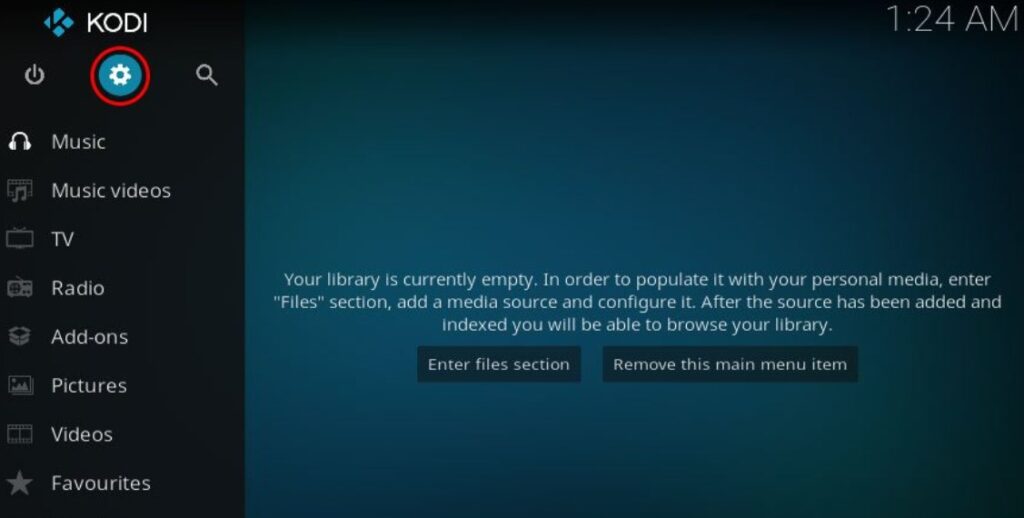
3.Make sure that the “Unknown sources” option is enabled. This allows you to install apps from sources other than the official Kodi repository.
4.Return to the main menu and select the “File manager” option.
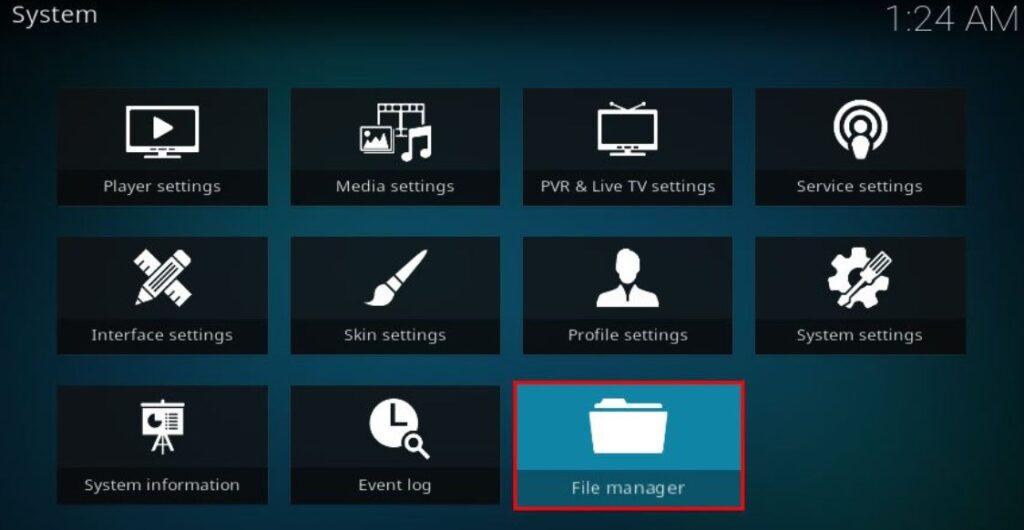
5.Click on the “Add source” option and enter the following URL in the “Path” field: http://mwiz.uk/repo/
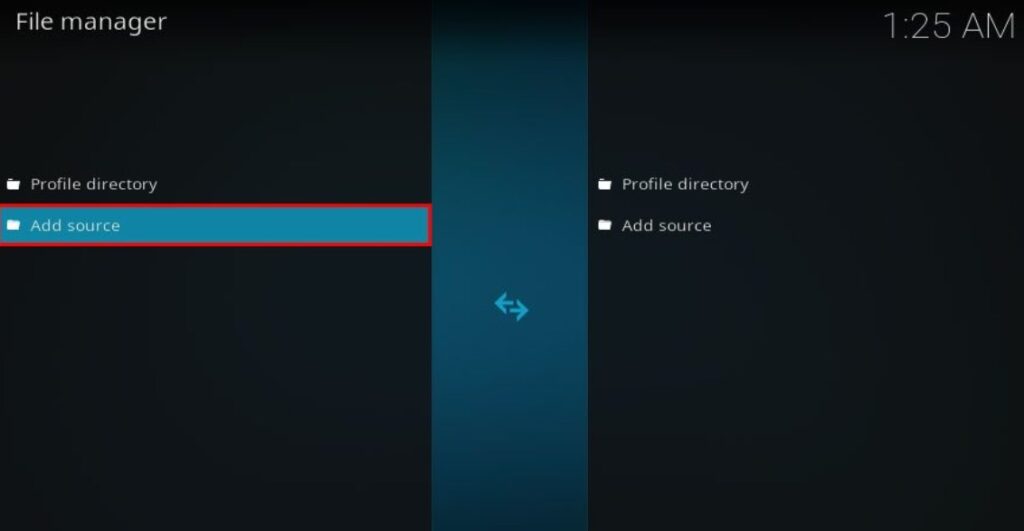
6.Give the source a name (such as “Merlin“) and click “OK.”
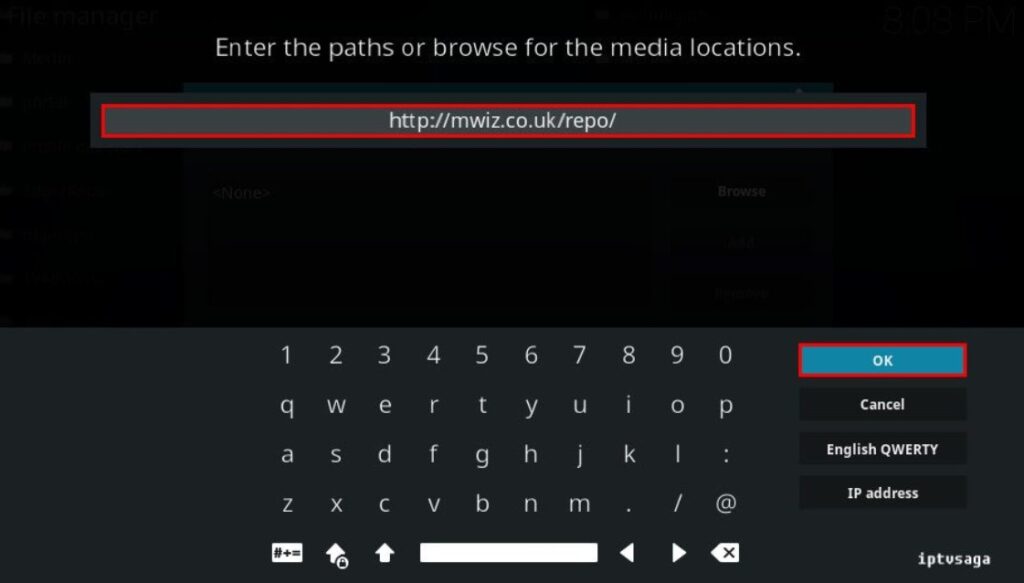
7.Return to the home screen and select “Add-ons.”
8.Click on the “Package installer” icon in the top-left corner of the Kodi home screen.
9.Select the “Install from zip file” option and find the “Merlin” source that you just added.
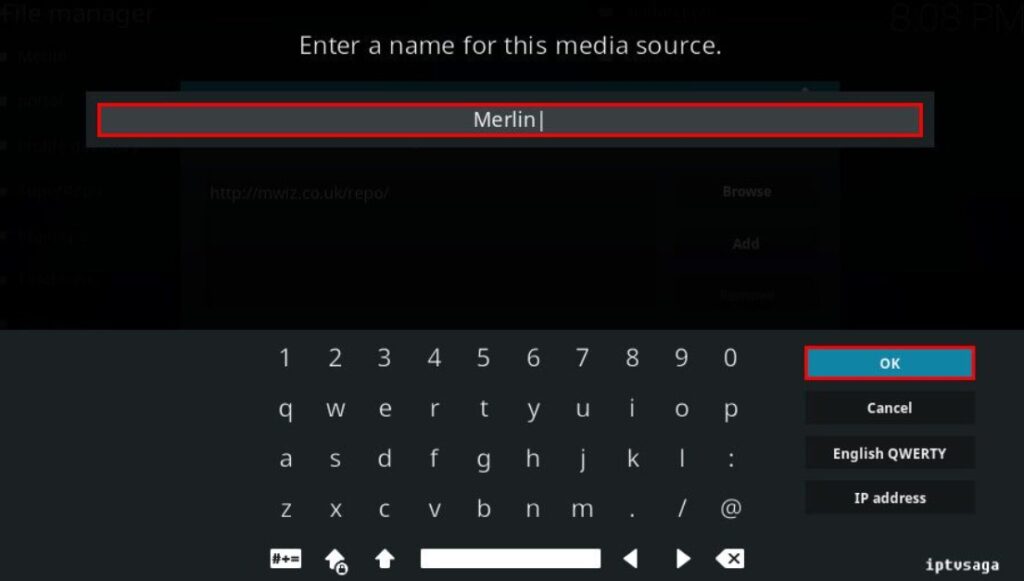
10.Select the “repository.merlin-x.x.zip” file and click “OK” to begin the installation process.
11.Wait for the “Merlin Repository” add-on to be installed. You will see a notification when it is complete.
12.From the home screen, go to Add-ons and click on the Install button from the repository.
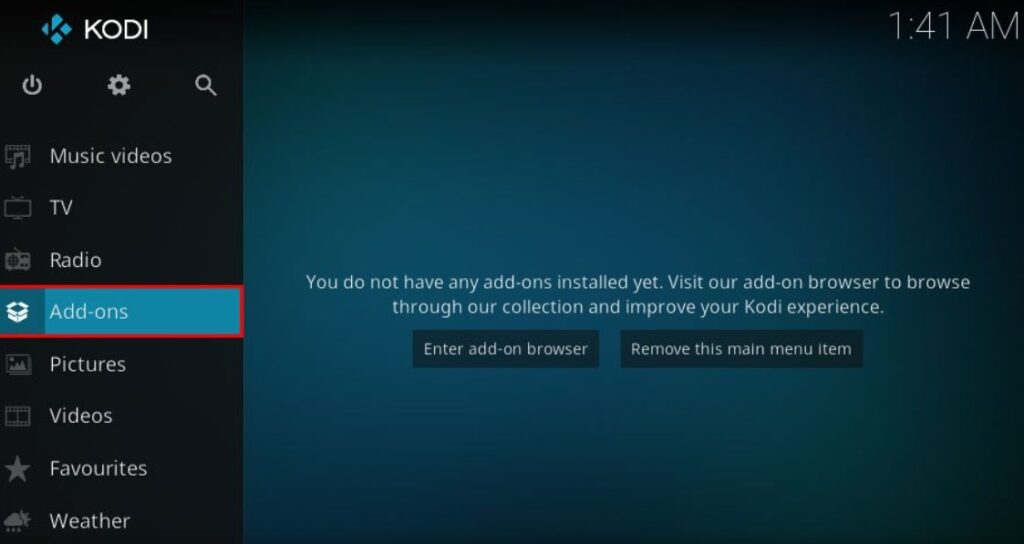
13.Select the “Merlin Repository” and select the “Program add-ons” option.
13.Find the “Merlin” add-on and select “Install.”
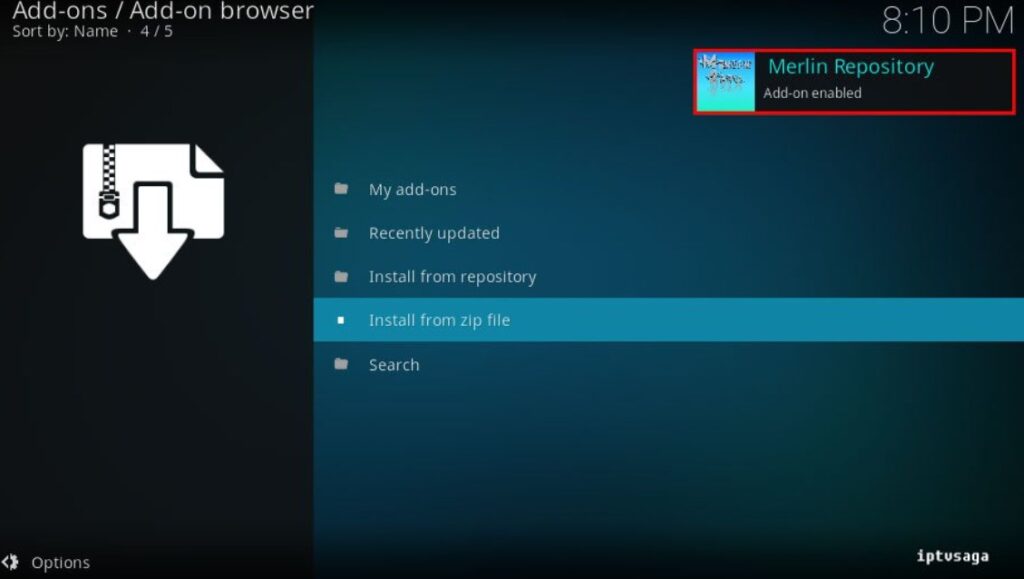
14.Wait for the installation to complete and then click “OK” to close the notification.
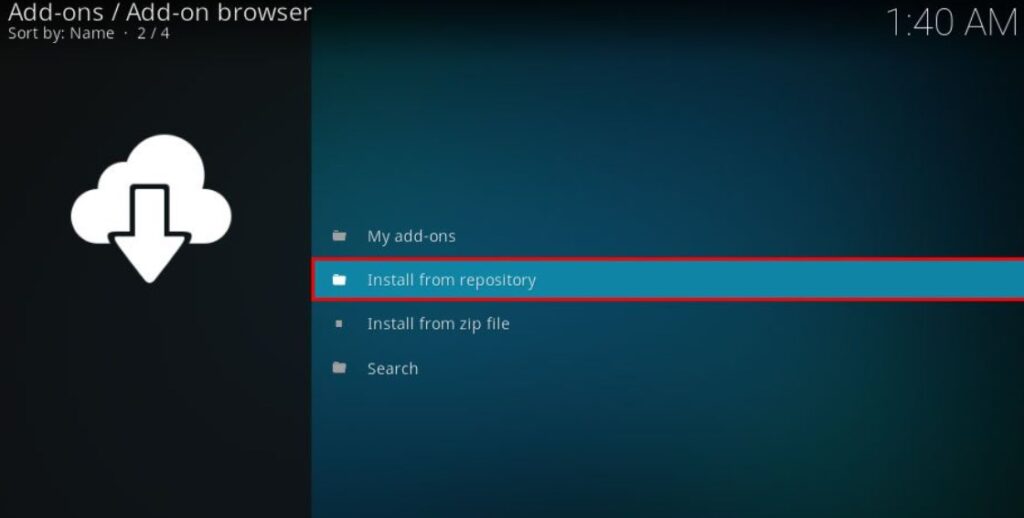
15.You should now have it installed and ready to use on your Kodi device.
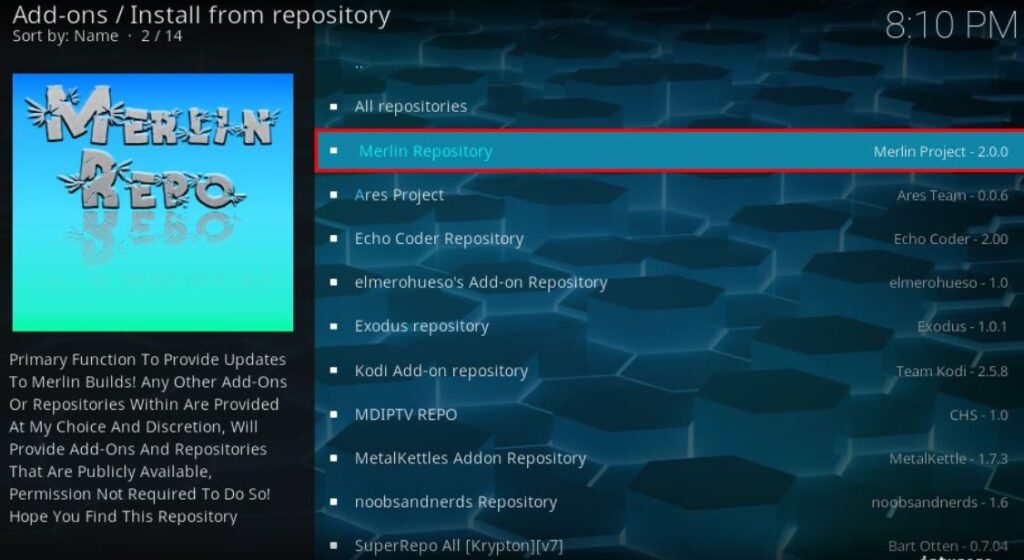
How to clear Kodi cache using Merlin Wizard
To use it to clear Kodi cache, follow these steps:
- Open the add-on and navigate to the “System” tab.
- Select “Clear Cache” from the list of options.
- Confirm that you want to clear cache.
How to install Ares Wizard
To clear Kodi cache using Ares Wizard, you will need to first install the add-on on your device.
Here’s how to do it:
- Tap on Kodi and select Settings, a gear icon in the top-left panel.
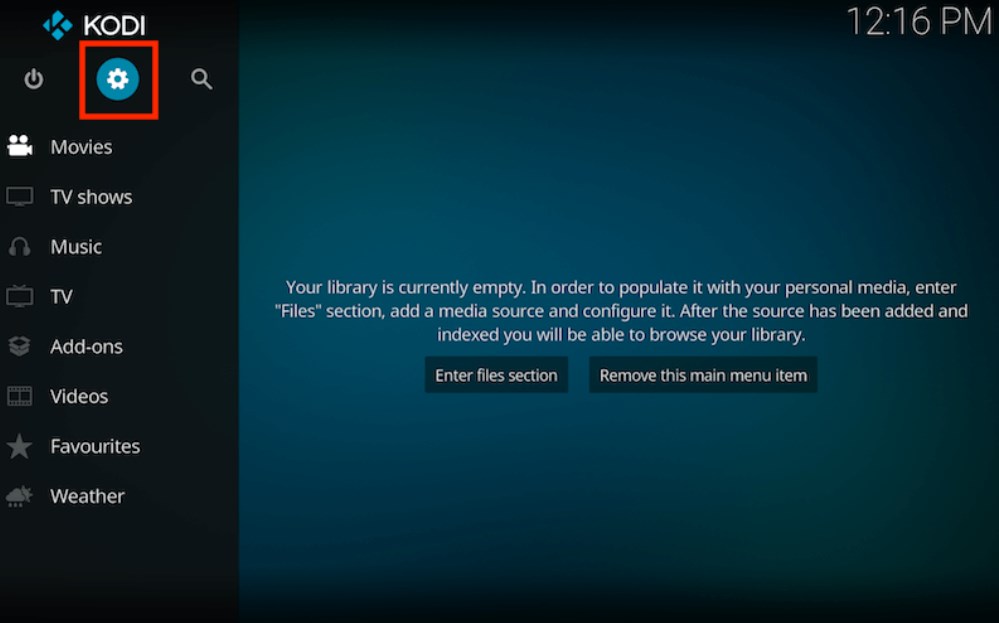
2. Click on the File Manager option and then select the Add Source option.
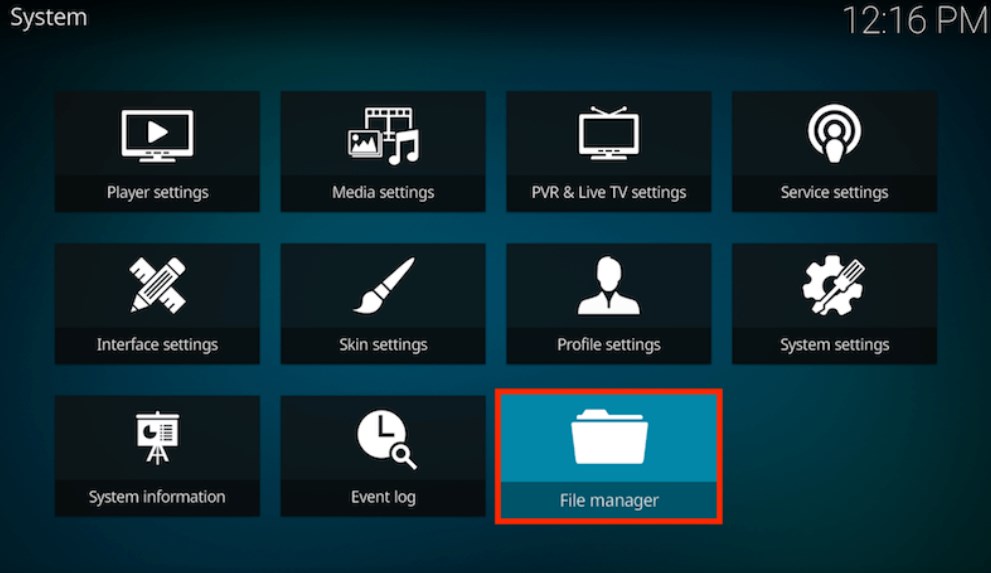
3. Click on the <None> option and enter http://ares-repo.eu/
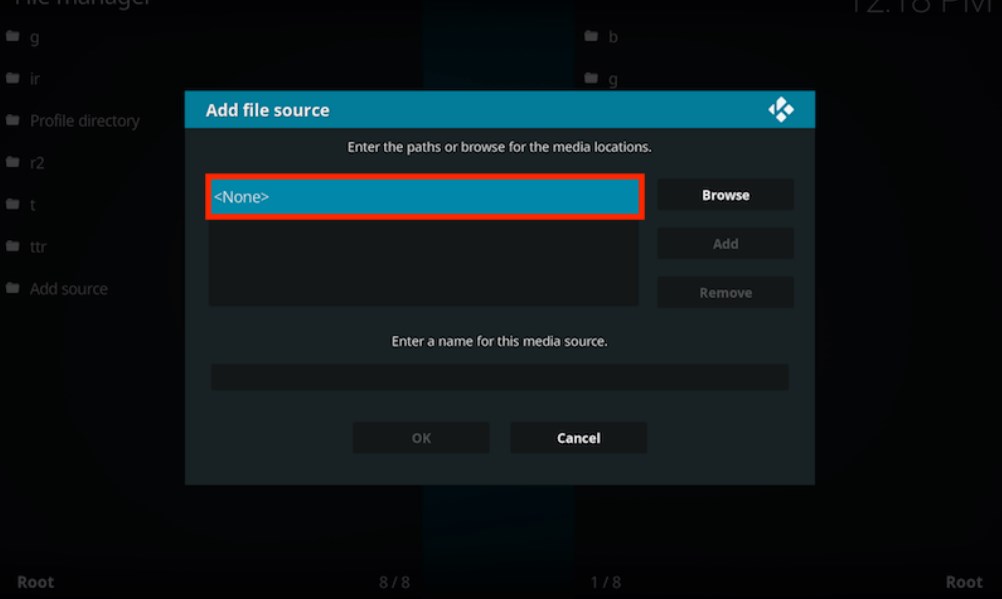
4. Give the source a name, such as “Ares” and then click on the OK button.
5. Go back to the home screen and click on the Add-ons option.
6. Click on the Package Installer icon in the top-left panel and then select Install from the zip file option.
7. Select the Ares source that you just added and then select the repository.aresproject-x.x.x.zip file.
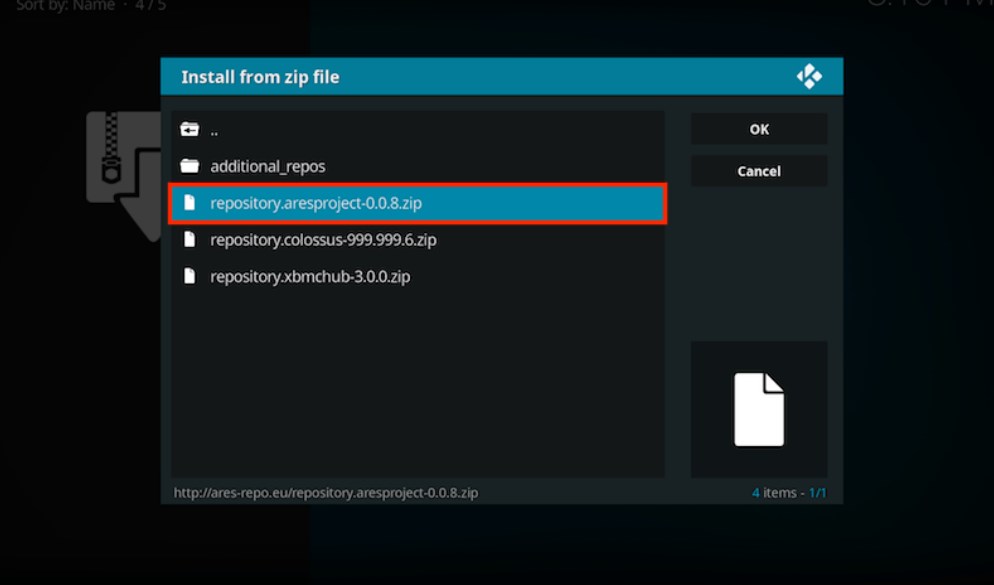
8. Wait for the repository to download, then click on the Install from repository option.
9. Select the Ares Project repository and then click on the Program add-ons option.
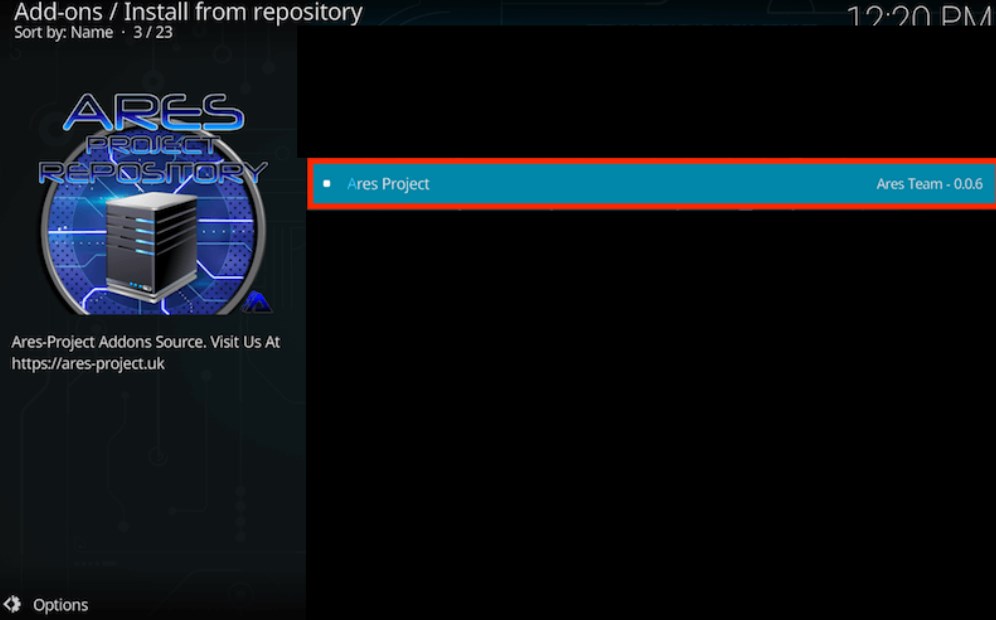
10. Select the add-on and click on the Install button.
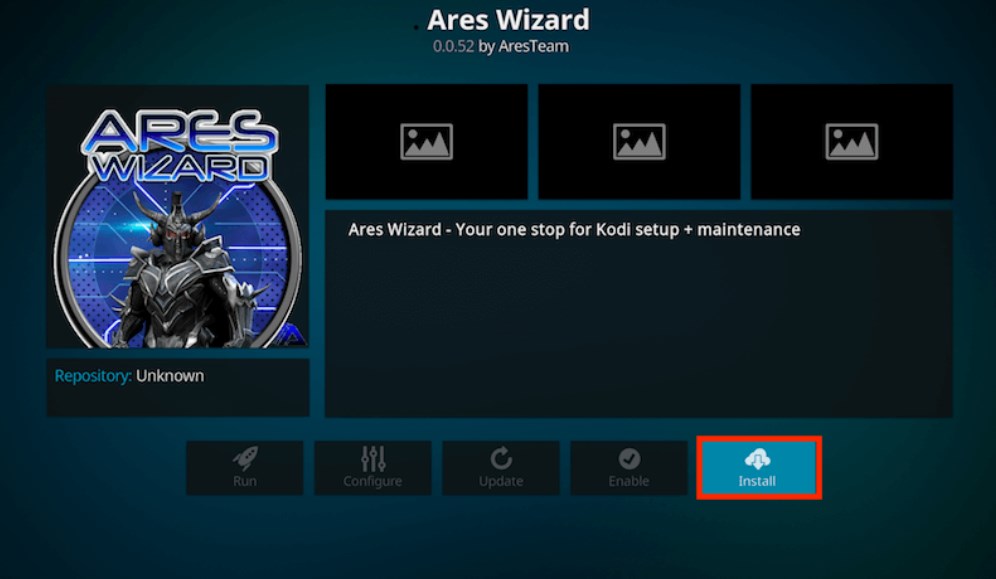
Once you have installed the add-on, you can use it to clear Kodi cache
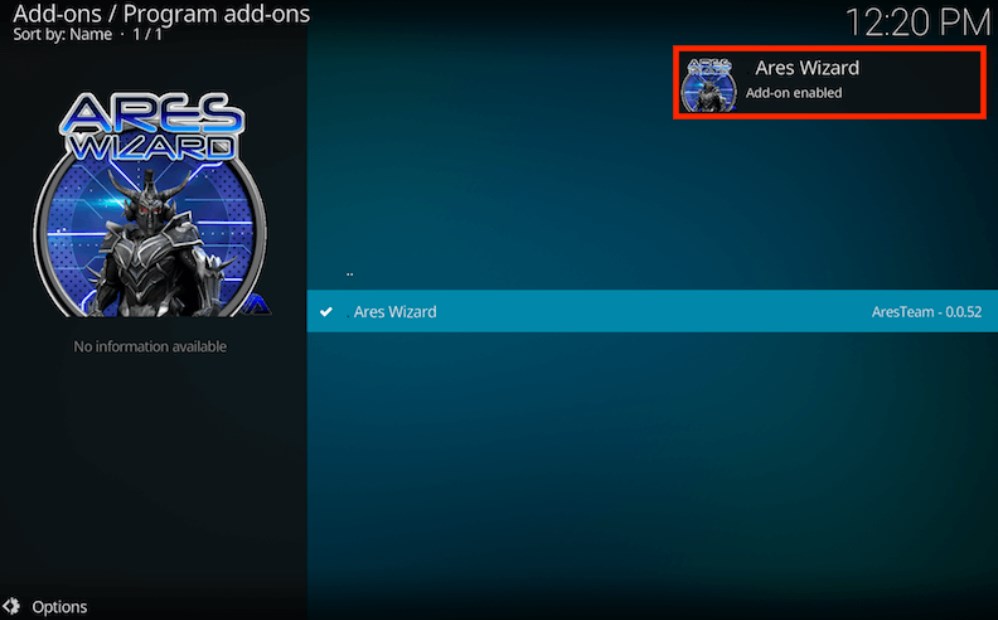
How to clear Kodi cache using Ares Wizard
To clear cache on Kodi using this add-on, follow these steps:
- Open Kodi home screen and go to the Add-ons menu.
- Click on the app icon to open it.
- In the app menu, select the Maintenance tab.
- Click on the Delete Cache button.
- A confirmation window will appear, asking you to confirm the action. Click on the Yes button to clear Kodi cache.
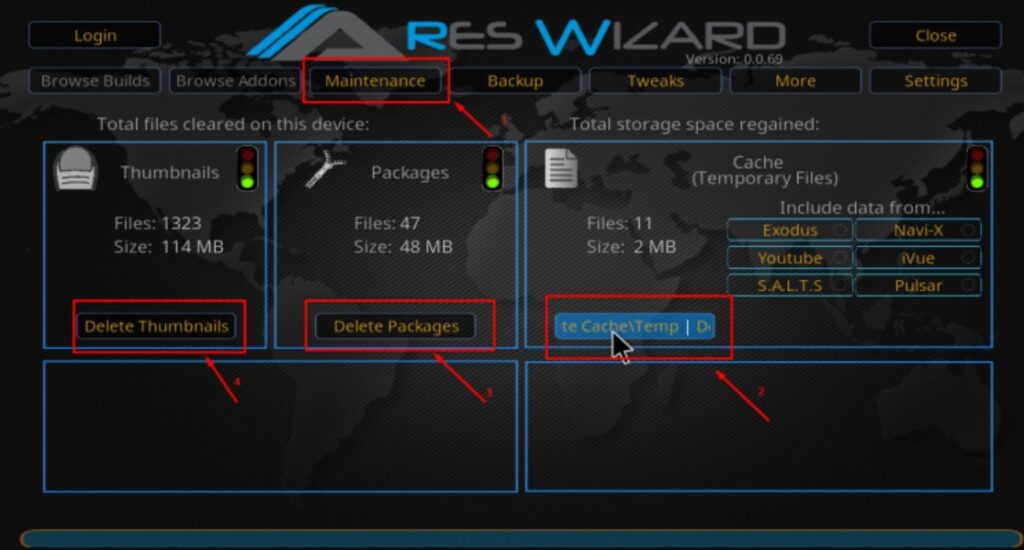
Note
Both applications are popular choices for Kodi users looking to streamline their add-on management, but which one is best for you will depend on your specific needs and preferences.
If you are looking for a more comprehensive solution for managing your Kodi addons, you may prefer Merlin Wizard, while Ares Wizard may be a better choice if you are focused more on optimizing and customizing your Kodi setup.
You may also have the option to clear cache for specific appliances or to delete the thumbnail cache. Make sure to select the options where you want to clear cache before clicking on the Yes button to confirm.
Once the Kodi cache has been cleared, you will see a message indicating that the operation was successful.
The importance of zip files in Kodi cache management
In Kodi, a ZIP file is a type of archive file that contains one or more files that have been compressed to reduce their file size.
They are commonly used to store and share large amounts of data, and they are often used with Kodi to install added features or other types of content. When you download a ZIP file in Kodi, you can extract the contents of the file to access the individual files contained within it.
You can use the Kodi interface to browse, extract, and manage ZIP files.
They are important in Kodi because they are used to store and organize files, including Kodi cache files. Archived files are compressed versions of a group of files that can be easily transferred and downloaded.
In Kodi, backup files can be used to install optional features, which are packages of content that expand the functionality of the software. They can also be used to store and organize Kodi cache files, making it easier to use a file manager and clear Kodi cache.
It is important to keep archives organized and up-to-date in Kodi to ensure that the software is running smoothly and efficiently.
Conclusion
Methods to clear cache on Kodi is a quick and easy process, and it can have a big impact on the performance of the installed applications.
Do not let buffering and lag ruin your streaming experience. Try one of these methods to clear cache and see if it makes a difference.
You might be surprised at the performance improvement.
FAQ
Where is Kodi cache?
Kodi cache is typically stored in a folder called “temp” within the Kodi user data folder. The location of this folder can vary depending on the device and operating system you are using.
On a Windows PC, the Kodi user data folder is usually located in the following location: C:\Users[Your User Name]\AppData\Roaming\Kodi\userdata
On a Mac, the Kodi user data is usually located in the following location: /Users/[Your User Name]/Library/Application Support/Kodi/userdata
On an Amazon Fire TV or Fire Stick, the Kodi user data folder is usually located in the following location: /sdcard/Android/data/org.xbmc.Kodi/files/.kodi/userdata
It’s worth noting that the location of the Kodi user data can be changed by the user, so the above locations may not always be accurate.
You can check or consult the Kodi device’s documentation to find the exact location of the Kodi user data folder on your specific device.
How do I free up storage on Kodi?
To free up storage on Kodi, you can try the following methods:
– Clear cache: As mentioned earlier, clearing Kodi cache can help free up storage space and improve Kodi’s performance.
– Uninstall unused add-ons: If you have program add-ons that you no longer use, consider uninstalling them to clear cache data.
– Delete temporary files: Kodi stores temporary files in a folder called “temp.” You can delete these temporary files to free up space.
– Manage installed applications: If you have a large library of media files, you may want to consider organizing and deleting any items that you no longer need.
– Use a storage optimization add-on: There are several additional apps available that can help you optimize your storage and free up space on Kodi.
What happens when you clear data on Kodi?
Clearing data on Kodi will remove all the app’s data, including settings, user preferences, and cached media files.
This can help resolve issues with the app, but it will also reset all of your settings and preferences, so you will need to reconfigure the app after clearing its data.


