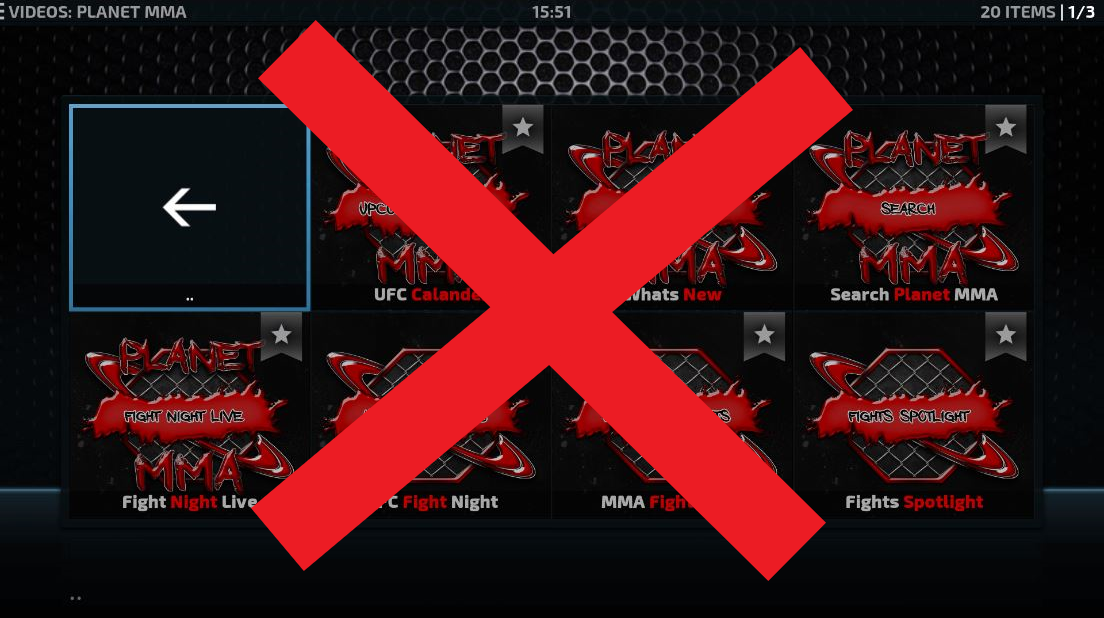If you’re a fan of mixed martial arts and have been using the Planet MMA Kodi addon to access streams of UFC events and other MMA content, you may have experienced some frustration when the add-on suddenly stops working, while you watch UFC fights.
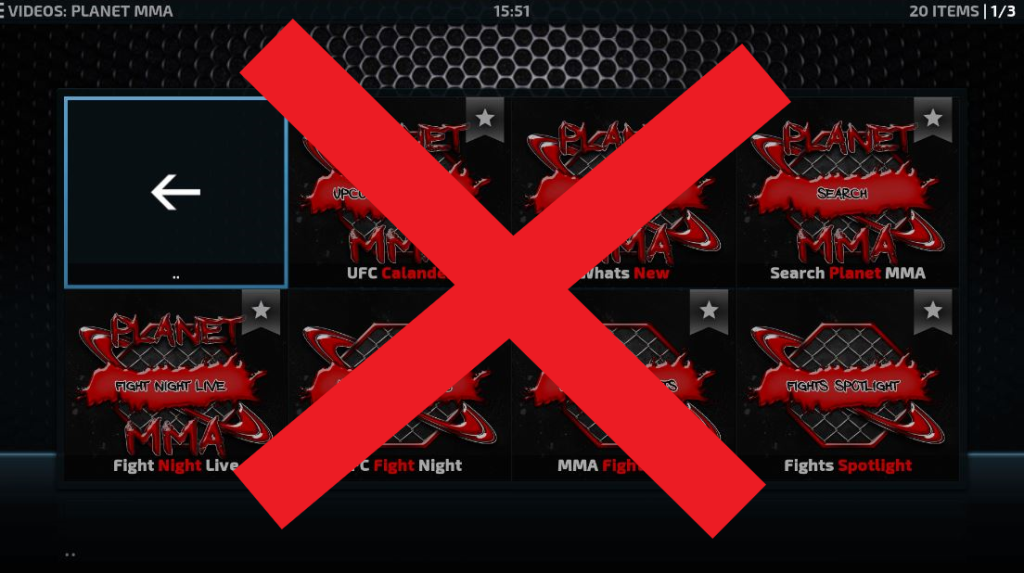
Whether it’s error messages appearing on the screen, buffering issues, or simply being unable to find a working stream, there are a variety of problems that can cause Planet MMA Kodi not working.
In this article, we’ll explore the possible causes of these issues and provide some troubleshooting tips to help get your Planet MMA Kodi addon back up and running smoothly, as well as how to install planet MMA Kodi.
Contents
What is a Planet MMA Kodi?
What previously was known as UFC finest, Planet MMA Kodi is a third-party addon for the Kodi media player software that allows users to access a wide range of MMA content, including live streams of UFC, replays of past events, and another related programming.

The addon is popular among MMA fans, as this is probably the only Kodi addon that deals with anything related to MMA.
But like any Kodi addon, it can sometimes encounter issues that prevent it from working correctly.
To find out why Planet MMA Kodi not working on your TV and how to fix it, read this article.
Possible causes of Planet MMA Kodi issues
There are several factors that can contribute to problems with the Planet MMA add-on. Some of the most common causes include:
Outdated or corrupt Planet MMA Kodi addon
An outdated or corrupt Kodi addon can cause issues such as error messages, streaming issues, or the addon simply not functioning at all.
This can happen if the addon is not maintained or updated by its developer, or if it becomes damaged due to a software glitch or other issue.
To fix this issue, you can try updating the addon to the latest version by following the installation steps outlined in the “How to install Planet MMA Kodi addon correctly” section of this article.
Network or connectivity problems
Network or connectivity problems can also cause issues with the Planet MMA Kodi video add-ons.
If you’re having trouble accessing streams, it could be due to a weak or unstable internet, or it could be an issue with the servers hosting the streams.
To fix this problem, you can try troubleshooting your internet by restarting your router or checking for any outages in your area, as well as checking the fire TV stick.
If the issue with the add-ons persists, you may want to try using a VPN to bypass any restrictions or blockages that may be causing the issue.
Common error messages encountered while using the Planet MMA addon
If you’re experiencing problems with the Planet MMA Kodi addon, you may encounter one of the following error messages:
“Failed to install a dependency”: This error can occur if the addon is unable to install a required component.
“Could not connect to repository”: This message appears when the addon cannot connect to the source from which it retrieves its content.
“Stream Unavailable”: This error occurs when the addon is unable to find a working stream for the content you’re trying to access.
How to install Planet MMA addon correctly
If you’re having issues with the Planet MMA Kodi addon, it’s possible that it wasn’t installed correctly in the first place. Here’s how to install Planet MMA Kodi addon correctly:
Open the Kodi app and click on the settings icon (gear icon) in the top-left corner, to install planet MMA.
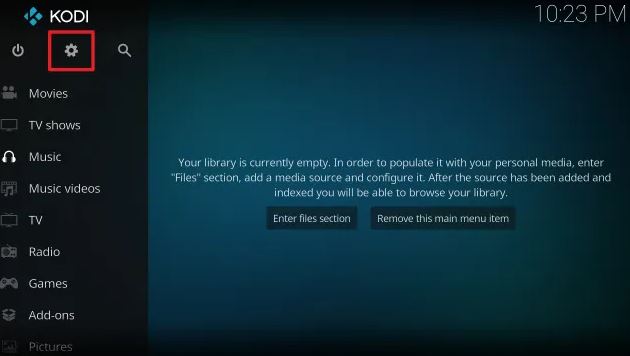
Click on “File Manager” in the settings menu.
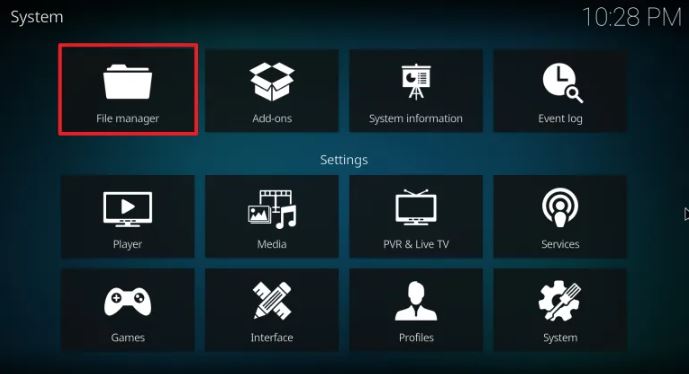
Click on “Add Source” in the file manager.
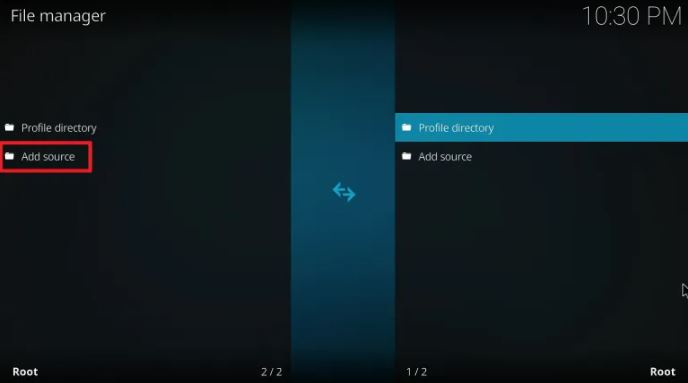
In the “Add File Source” window, click on the field labeled “None” and enter the URL of the repository that contains the Planet MMA addon.
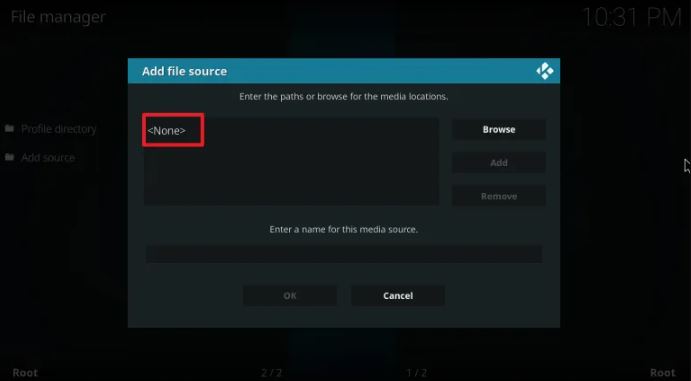
Click on “OK” and then give the repository a name in the “Enter a name for this media source” field.
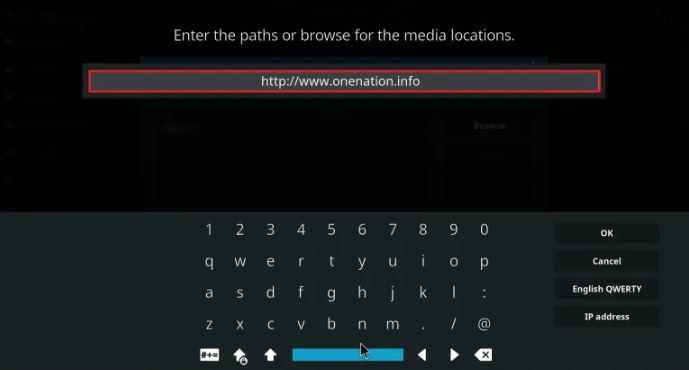
Click on “OK” again to close the window.
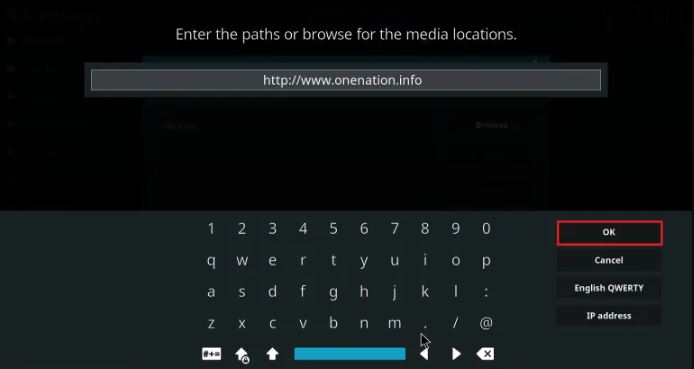
Return to the main Kodi screen and click on the “Kodi Addons” tab in the left menu (click on the icon that looks like an open box in the top-left corner of the screen).
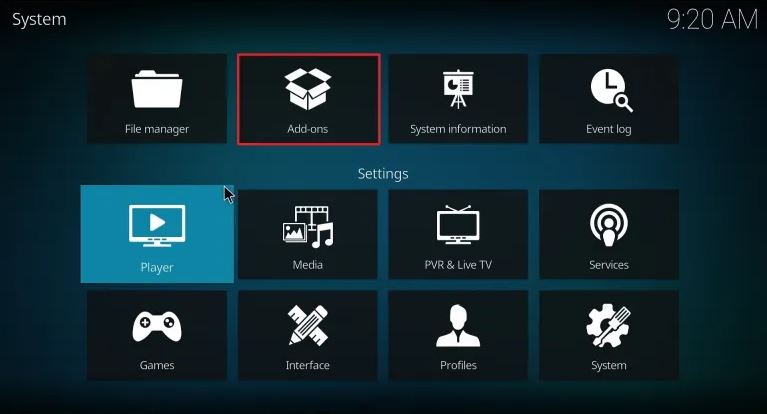
Click on “Install from zip file” and select the repository you just added from the list.
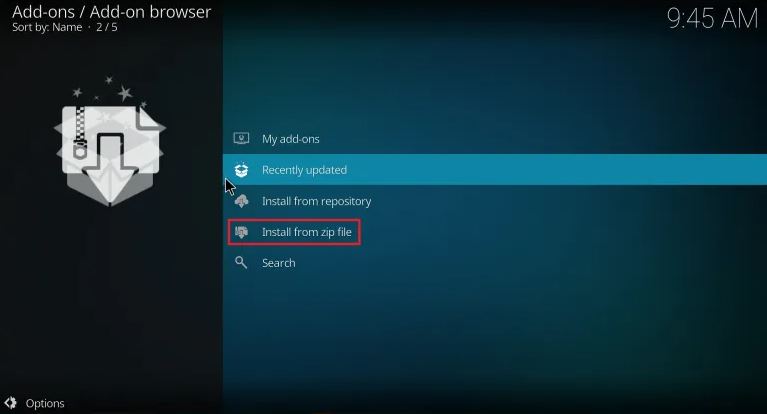
Click on the folder labeled “repository.planetmma” and then click on the zip file labeled “repository.planetmma-x.x.x.zip” (the x’s represent the version number).
Wait for the repository to install, and then click on “Install from repository” in the open box menu.
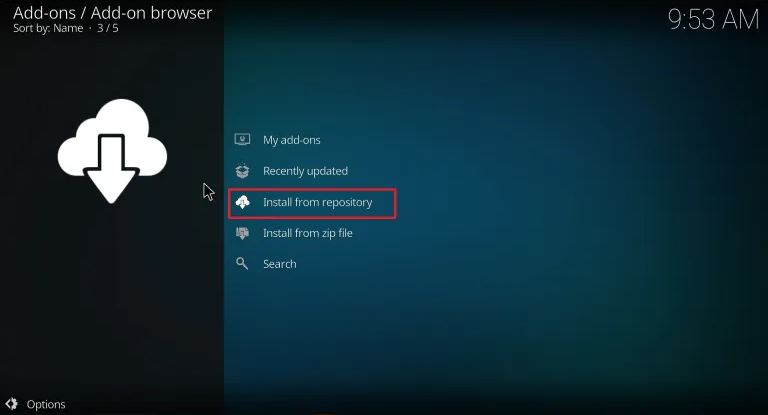
Select “Planet MMA Repository” from the list and click on it.
Click on “Video Addons” and then select “Planet MMA Kodi Addons” from the list of add-ons.
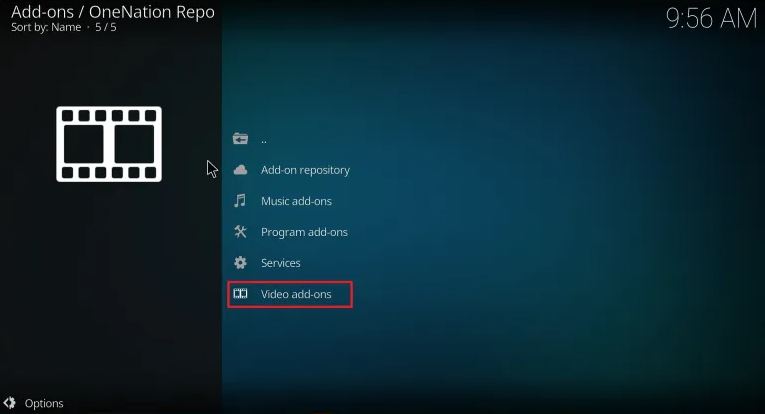
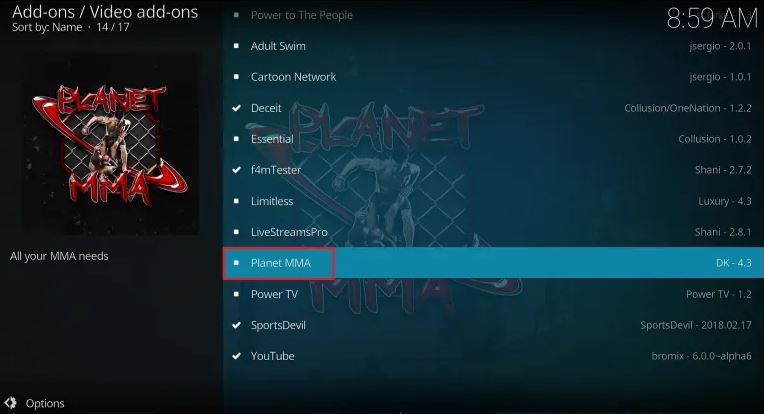
Click on the “Install” button in the bottom-right corner of the screen. Now, it will install the planet MMA addon.
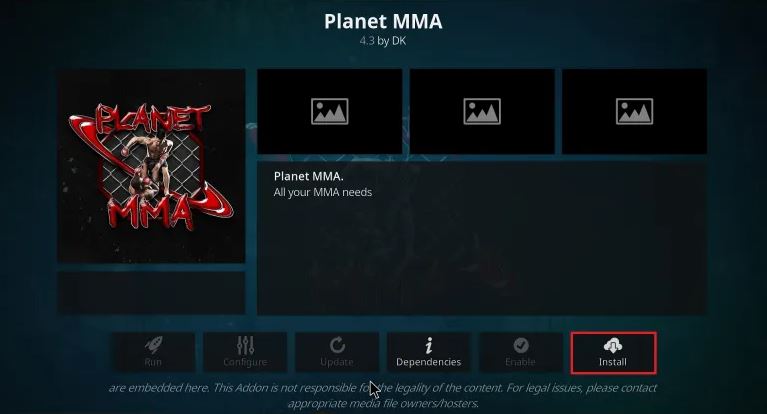
Troubleshooting tips for fixing Planet MMA addon errors
If you’re experiencing problems with the Planet MMA Kodi addon, there are a few steps you can take to try to fix the issue:
Check your internet connection
Make sure that you have a stable and fast internet connection. If you’re experiencing buffering issues or error messages when trying to access streams, this could be the cause.
Restart Kodi
Sometimes simply closing and reopening Kodi can resolve issues with the Planet MMA addon or other addons, you have installed.
Update Kodi and the Planet MMA Kodi addon
If you’re using an older version of Kodi or the Planet MMA addon, updating to the latest version may fix any issues you’re experiencing.
To update Kodi, go to the settings menu and click on “System updates”. Or, you can also install the planet MMA addon again.
To update the Planet MMA addon, follow the installation steps outlined above and make sure to select the latest version of the addon when you install the planet MMA addon.
Clear the cache and reset Kodi
If you’ve tried the above steps and are still having issues, you may want to try to clear the cache, reset, and install Kodi to its default settings.
To do this, go to the settings menu and click on “System settings”.
Then, click on “Expert mode” in the bottom-right corner and select “Addon settings”. Click on “Clear cache” to delete the cache, and then click on “Factory reset” to reset Kodi to its default settings.
Now, the settings are, as they would have been if you would install planet MMA Kodi right now.
Using a VPN to troubleshoot the problem
Using a VPN can be an effective way to troubleshoot issues with the add-ons if you’re having problems accessing streams.

When you connect to a VPN, your internet traffic is routed through a secure and encrypted tunnel to a server in a different location.
This can help protect your privacy and security online, and it can also allow you to access content that may be blocked or restricted in your area due to geographical restrictions or censorship.
For example, if you’re trying to access streams of UFC fights or other MMA content through add-ons, and you’re unable to do so due to your location, using a VPN can allow you to bypass these restrictions and access the content you want.
Simply connect to a VPN server in a location where the content is available, and you should be able to access the streams through add-ons.
It’s worth noting that while using a VPN can help you access restricted content, it may not always fix issues with the add-ons.
If you’re still having problems after connecting to a VPN, you may want to try some other troubleshooting tips outlined in this article.
Conclusion
The Planet MMA Kodi addon is a great way to access a wide range of MMA content, including live streams of UFC fights and replays of past events.

However, like any Kodi addon, it can sometimes encounter issues that prevent it from working properly.
By following the troubleshooting tips outlined in this article, you should be able to fix most issues you encounter and get your Planet MMA Kodi addon back up and running smoothly.
If you have other issues with Kodi, check out our article on how to fix buffering and lags by deleting cache on Kodi.
FAQ
How do I watch UFC replays on FireStick?
To watch UFC replays on FireStick, you can use the Planet MMA Kodi addon or other similar Kodi addons.
Alternatively, you can also subscribe to a streaming service that offers UFC content, such as UFC Fight Pass.
How do I get Planet MMA on Kodi?
To get Planet MMA on Kodi, follow the installation steps outlined in the “How to install Planet MMA Kodi addon correctly” section of this article.
How do I add sources to Kodi?
To add sources to Kodi, go to the settings menu and click on “File Manager”.
Then, click on “Add Source” and enter the URL of the source you want to add. Give the source a name and click on “OK” to add it to your list of sources.