A lot of people like watching their favorite sports, and streaming live sporting events. And a lot of people like to use the SportsDevil Kodi addon. But sometimes the error of the SportsDevil addon happens when you can’t watch anything and when there is no stream available. But how to fix Kodi SportsDevil error?
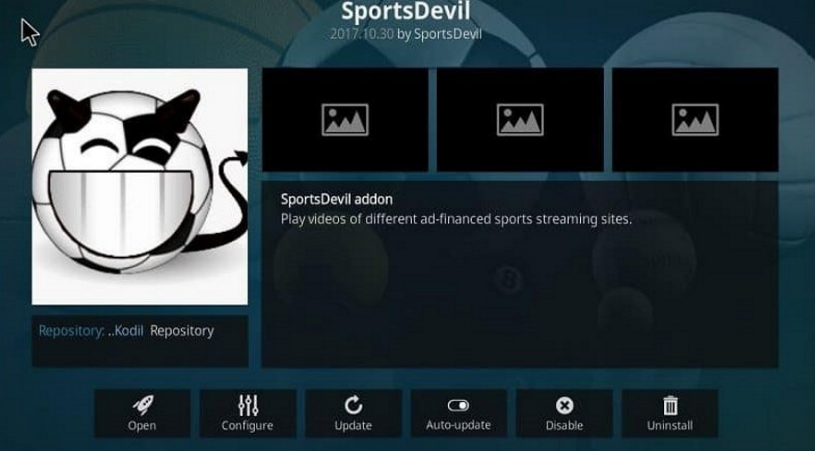
If you want to know how to fix this problem to continue watching sports on the add-ons, then you will find the answer to your question in this article.
Contents
The SportsDevil Add-on: is it still working or is it completely closed?
The SportsDevil Kodi addon is a special program to stream live sports. The SportsDevil add-on is one of the best video add-ons that help you to watch live sports TV without overpaying for some kind of popular video platform.
You can watch a lot of live sports channels about multiple types of sports, for example, football, basketball, hockey, cricket, tennis, and many others. The SportsDevil add-on features leagues of many kinds: from world matches and the English Premier League to local college matches. The streaming sports replays have high quality ranging from 480p SD to 1080p HD.
Many users of the SportsDevil add-on recently have started complaining that the service is not working at all and doesn’t show live sports events and that is why a lot of people have suggested, that the add-on is closed and they have to look for alternatives to the SportsDevil addon. What is wrong with the Kodi SportsDevil addon?
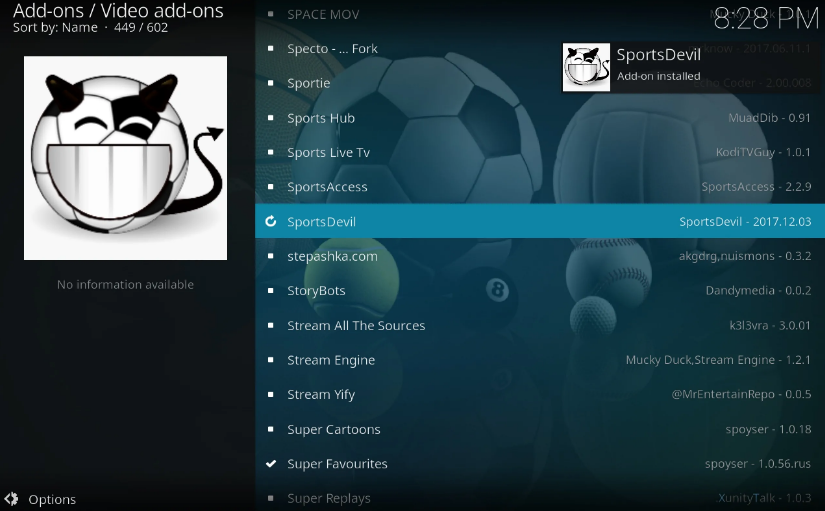
Users of the SportsDevil addon can not watch live sporting events and can not stream any content. Several categories and sections on the Sports Devil are not available at all or just not working the way they should. The service is slowed down, and the users often lose their patience waiting for the improvement of the add-on and not getting it.
Sports Devil is running correctly, everything there is available and no one has any problem with using this add-on and watching streams.
The reason why many other users can not use this add-on and Sports Devil doesn’t work correctly, is that they didn’t download the last update. The previous versions of SportsDevil are not supported any longer. This usually happens to add-ons.
The other reason is that the VPN which users may use, don’t work well enough to let them watch sports with add-ons. It may be either the first problem or the second problem on why there is a SportsDevil error. But there are ways to fix the issues.
How to fix the SportsDevil error?
If your SporsDevil doesn’t work correctly and you have problems with watching streams, there are several ways to fix it.
Set up a new VPN
First of all, you need to check out your VPN, if you have it. The problem in a VPN is one of the most common issues with SportDevils error, which you should not neglect.
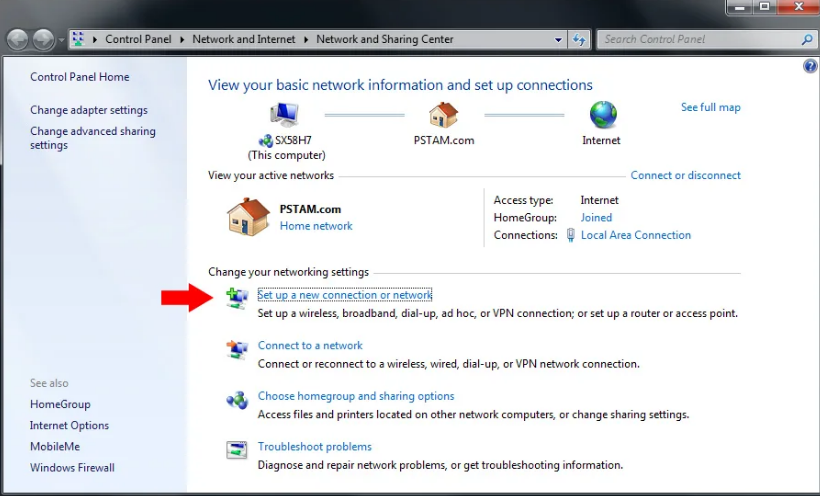
The SportsDevil may work, but if you cannot stream, then the problem is that the channel is restricted in your region. The solvation to the issue is to change your IP address. That will let you watch sports without any trouble. You can install any VPN you want, but you should check them out and find out if they work on Kodi and SportsDevil.
- Try to install NordVPN.
- If the installation is completed, open NordVON and connect to the server.
- Find out if the server is good for using SportsDevil.
If you can use NordVPN and now have no problems with streaming, then your VPN is working brilliantly, and you will have no problems with sports streaming and the law.
Update your SportsDevil: the detailed instructions
As it said, in most cases, the problem of SportsDevil not working is the need to update to its latest version. Here you will find out how to update your SportsDevil on Kodi to the latest version for sports streaming.
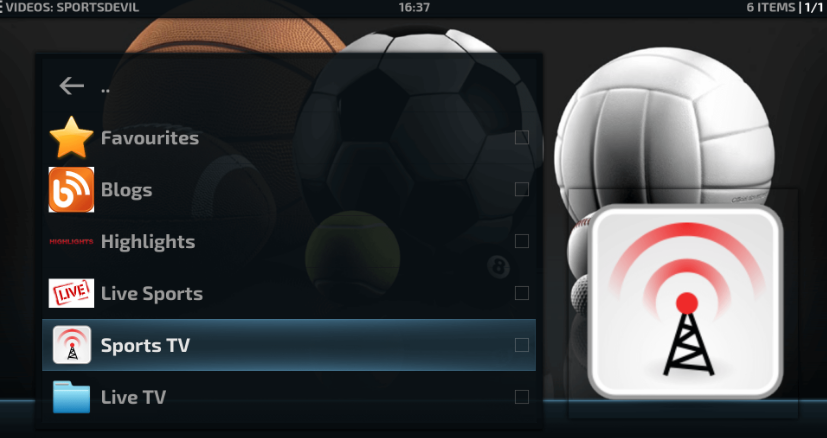
- You need to open your Kodi and go to the Home screen. There you click “Add-ons”.
- When you selected “Add-ons”, find there the box icon (which is also known as the package installer) near Settings.
- Now you need to open “My add-ons”. In the opened list you need to pick the “Video add-ons” line. Kodi videos add-ons will be there.
- In the opened list, you need to find and select SportsDevil.
- On the Home screen of the SportsDevil, you need to press the “Update” button at the bottom of the screen.
- Once you clicked the “Update” button, the pop window will appear and show you the versions of the add-on. You need to choose only the first version from the list.
- After you have chosen the version, you need to wait for a while until the notification with the “Addon SportsDevil installed” text appears.
That means that you have completed the update of your add-on and now you can use it freely and the add-on will work correctly. Open SportsDevil and watch.
But if the method didn’t work and nothing was fixed, then follow the next instructions.
A tip, if you need a repo to update SportsDevil, use the repo with this name: Cy4Root Repo. This will help you to update your SportsDevil and fix the issue when the SportsDevil web request failed. This will update it to the latest version.
Reinstall SportsDevil
There is another method to fix the issue and the method is the reinstallation of SportsDevil. Firstly, you will need to delete SportsDevil from Kodi.
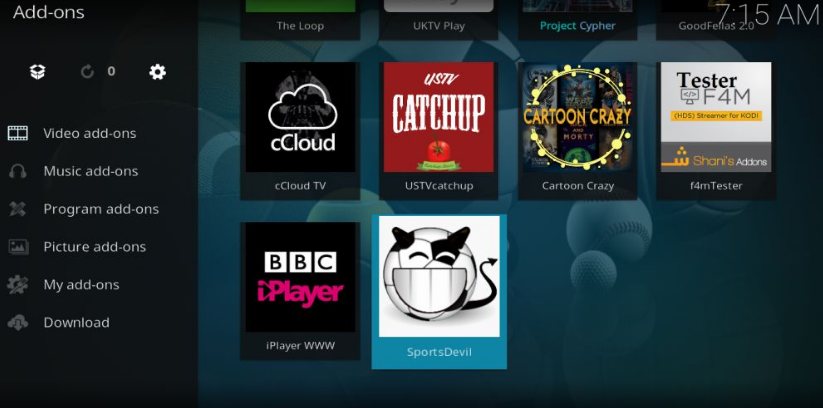
Before you install a third-party app, you require a Kodi preferences adjustment, which will enable you to install apps from unknown sources.
Uninstalling SportsDevil: the detailed instruction
Step 1. You need to launch your Kodi. When the Home screen is opened, you need to choose the “Add-ons” button.
Step 2. Press the box icon and then choose the “My Addons” button. There you will find a list of the addons that you have installed.
Step 3. Now you need to select “Video Add-ons”, and when the list is opened, choose SportsDevil there.
Step 4. On the home screen of SportsDevil, click “Uninstall”. Tap on the “Yes” button when the notification appeared.
Now, wait for a while until the uninstallation is fully completed, and go to the next instructions then, where you will find out, how to install SportsDevil.
Install SportsDevil on Kodi
Step 1. Launch SportsDevil from the Home screen of Kodi and there tap on the Setting icon.
Step 2. You need to open the “File Manager”. In the File manager, choose the “Add Sources” button there.
Step 3. You should click on “None” now and write the following address: “http://ezzer-mac.com/repo”.
Step 4. When you get the file, rename it to SportsDevil, then tap on the “OK” button.
Step 5. You need to open “Settings” now and there select “Add-ons”. Now you will need a zip file.
Step 6. There you will find the “Install from Zip file” button, click it and then choose the file which you named “SportsDevil”.
Step 7. Tap on the “repository.EzzerMacsWizard.zip file.
Step 8. Wait for a while, and then when the notification about the installation appeared, you need to click the “Install from repository” button.
Step 9. There will be the opened list, from where you need to choose the new repo which is “EzzerMacs Wizard”.
Step 10. Select “Video Add-ons” and then tap on SportsDevil when the list appeared.
Step 11. There you should press the “Install” button.
Step 12. Now you only have to wait for a while until the process is over.
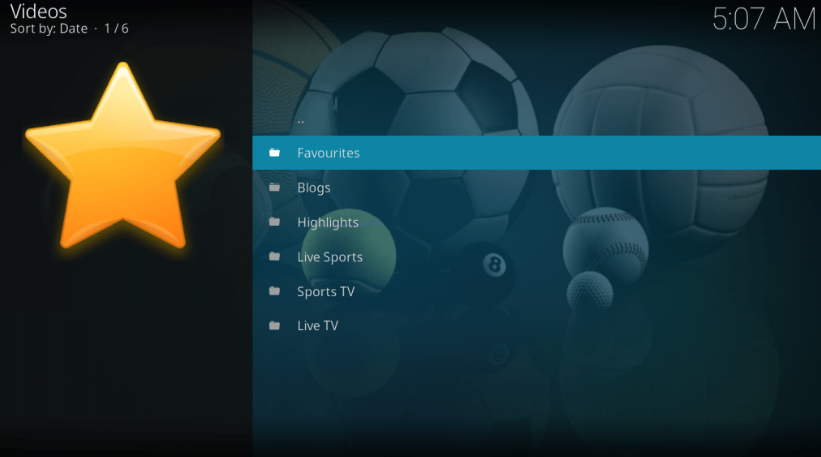
Now, when you followed all the steps correctly, your SportsDevil not working problem will be solved. This way helped to solve the problem in most cases.
Clear your cache
If your problem is still unsolved, then you should try this method by following the instructions.
What are the cache files? Cache files are the temporary files that are saved on the system. They are downloaded and saved while you stream videos or watch something else. Cache files are often deleted because this usually helps the app to work faster.
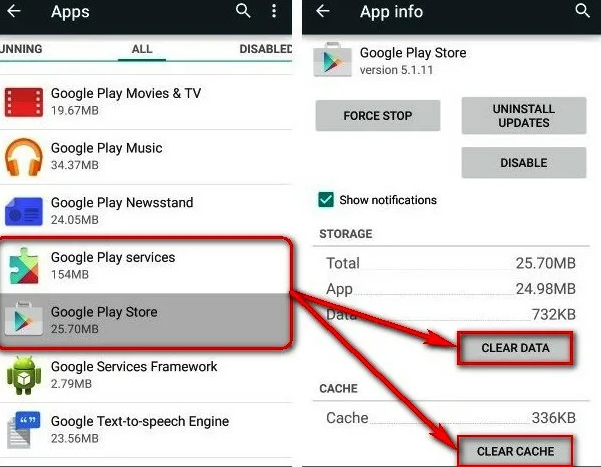
The instructions on clearing the cache
Step 1. Open your Kodi and select “Add-ons” on the Home screen.
Step 2. Tap on the “Program Add-ons”. After that, you should click on “Ares Wizard”.
Step 3. Now you need to tap on the “Maintenance” button and then choose “Delete Cache/Temp Files”.
Step 4. There you will find the “Delete Thumbnails” button. Click it.
Now the cache files are cleared. This may help you to boost your add-on and maintain its good work.
Update your Kodi version
As we have figured out, the malfunction of the SportsDevil may be also caused because the Kodi app was not been updated for a while, and the old versions of Kodi are supported no longer. To fix this issue, you need to update your Kodi version, accordingly. To do that, follow the short instructions below.
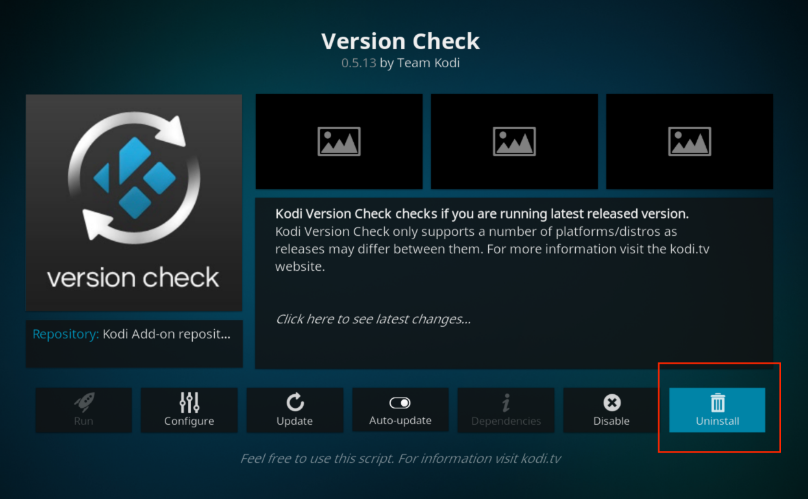
Step 1. Download a version of Kodi. After that, you need to double-click the file to start the process of installation.
Step 2. Now you should open SportsDevil when the installation of the new update has been accomplished. Restart Kodi. Check the add-on out to find out if it works properly.
After these steps, your SportsDevil error should be fixed.
If it doesn’t fix the problem, but you are sure that the issue is in Kodi, try to find alternatives for Kodi. There are plenty of them: Olex, Media portal, Jellyfish, Emby, and others. They will help you to watch sports with the SportsDevil.
Are there alternatives to SportsDevil?
If you have a SportsDevil, not working problem, you can look for alternatives to SportsDevil on Kodi and watch your favorite sports there.
Sports are the most popular topic on the Internet, a lot of people love sports and want to watch them for free with good quality and without any problem.
So, do not worry, if you want to use other add-ons to watch your favorite sports then you will certainly find alternatives. Fortunately, there are plenty of them, and it doesn’t matter what kind of sports you like to watch, you will find the addon that suits your interests. All you need to do is search.
Sports TV online for free: how to watch them in secret?
It is not a secret that if you watch something for free you may have some problems. Especially, if the content you watch with FireStick, Kodi, and other streaming apps is pirated content which is originally premium content or copyrighted content that was stolen and given to you so that you could watch it without paying.
Using premium content or copyrighted content and not paying for it is illegal, and if you do this, you may have serious trouble with the law.
If you know it, if you know the punishment for such a violation, you would like to hide it from the government, Internet Service Provider (ISP), or even hackers.
That is why all you need to do is start using a Virtual Private Network which is also known as a VPN and a FireStick. A VPN has a lot of benefits, but the main benefit is that it will help you to hide your original IP address, and so that, no one will ever know that you use pirated content.
Install VPN, like ExpressVPN, or others, and install the Fire TV stick, Kodi, and the sports addon.
FAQ
Is SportsDevil working on Kodi?
Yes, SportsDevil is working on Kodi, but if you have some problems with the add-on, then try to install the new update of SportsDevil.
Why is sports not working on Kodi?
If sports is not working on Kodi and on the addons you use and you can’t stream live sports, the problem is probably in your internet connection, or VPN connection or the problem is that your addons or Kodi haven’t been updated for a long time. If that is so, you need to install a new version of the app you use.
How do I install Sports Devil on Kodi?
To install SportsDevil to Kodi, you need to find an address of the SportsDevil, use repository files and then use Kodi to install it. There are more detailed instructions, though. You can find them in this article.
How do I put SportsDevil on my FireStick?
To put SportsDevil on your FireStick you need to choose your repository. To do that you need to click install from the repository. Then you should choose Kodi and after that tap on the ‘Video addons” button. After that, tap on the “Install” button and wait for a while until the installation is over.
When the plugin is installed, you will see a notification about it. Try to launch the plugin. The plugin must work properly to help you to stream live sports.
In conclusion: you can fix SportsDevil
Now you have learned how to fix SportsDevil not working problem. There are several ways, and in most cases, they really help people, and now they can freely watch live sports. It doesn’t matter what exactly caused the error, but what does matter is that the error is not beyond repair. Wonder How to update SportsDevil on Kodi addon, read


